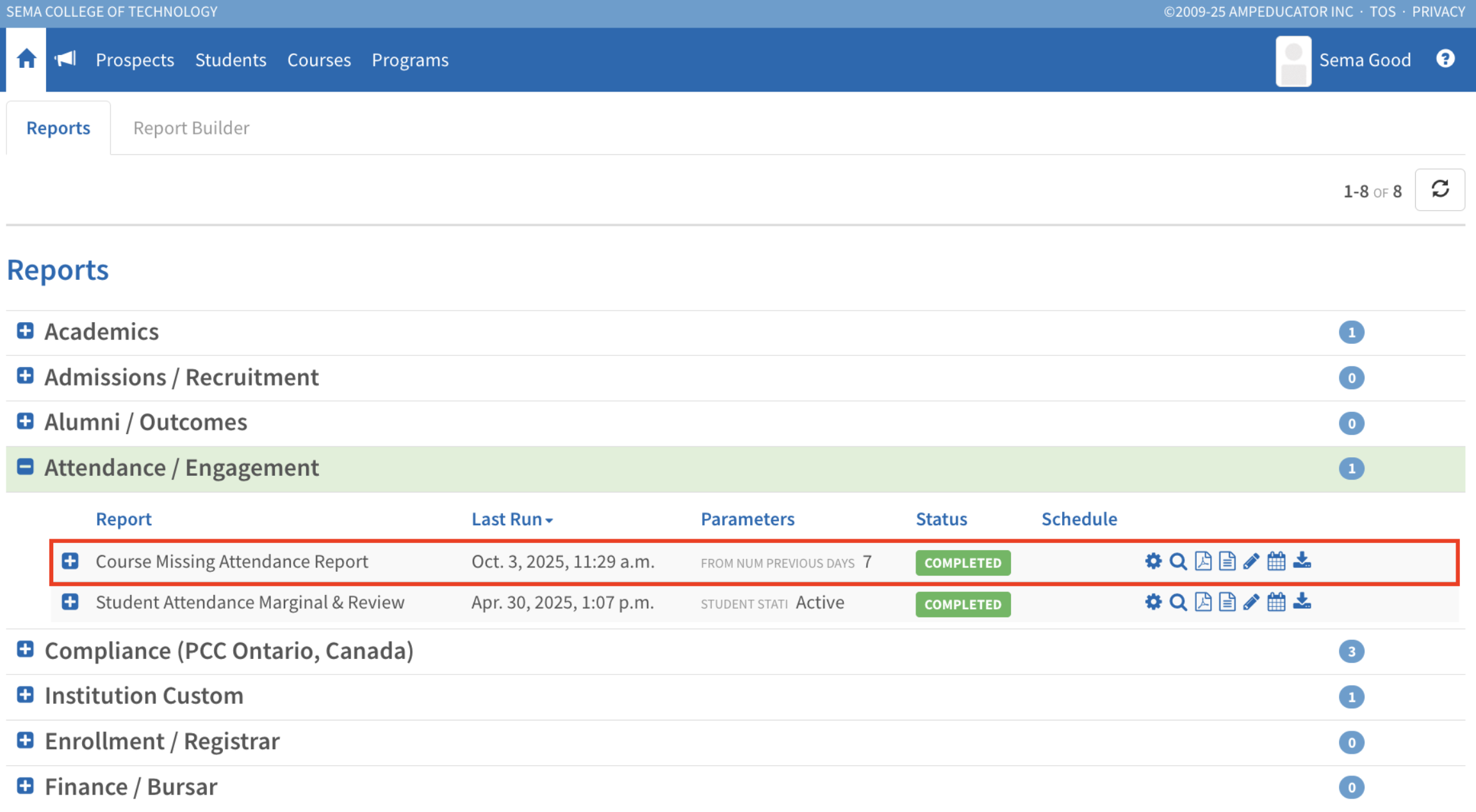Student ID Cards Update
Release Date: October 23, 2025
We’ve improved Student ID Cards to make them easier to access, share, and use with Hour Clocks.
- Student Portal Access – Students can now view a digital copy of their ID card directly in the portal and download it as a PDF.
- Email Enhancements – When IDs are emailed, both the image and PDF version are included.
- Hour Clock Compatibility – The barcode on Student ID Cards has been updated to use the StudentAssignedID, ensuring smooth integration with Hour Clocks.
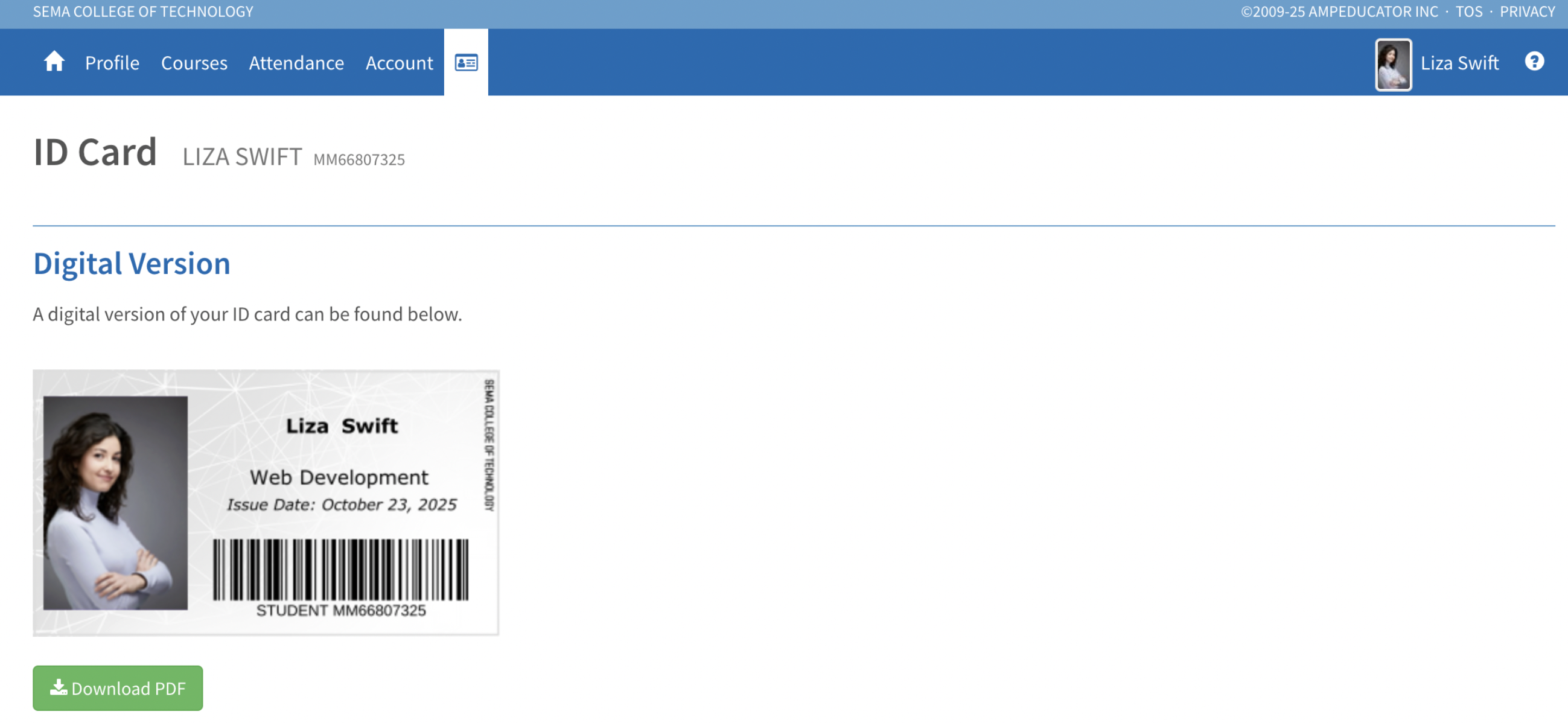
These updates give both staff and students a more reliable and convenient experience when working with Student ID Cards.
🚀 Attendance Updates
Release Date: October 20, 2025
We’ve introduced several improvements to how attendance is tracked and displayed in ampEducator, giving schools clearer insight into student progress and easier access to weekly attendance data.
🗂️ New: Dedicated Attendance Tab
Student attendance now has its own tab in the student profile, separate from Academics. This makes it easier to view, update, and report on attendance without having to navigate through academic records.
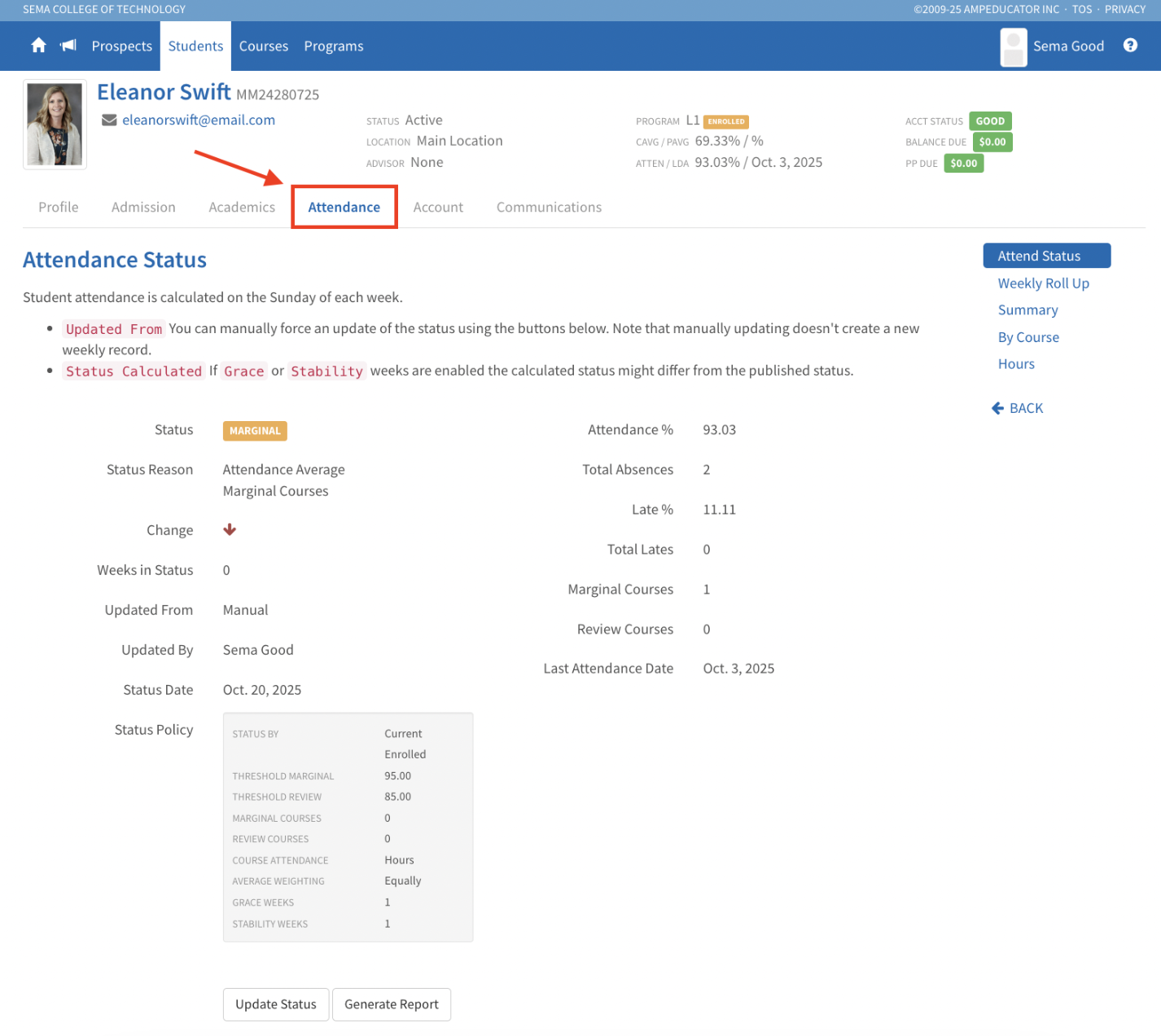
The Attendance tab includes:
- Attendance Status: Displays the student’s current attendance standing based on your Institution Config setup.
- You can also manually update a student’s status here if you need to override the automatic calculation.
- Weekly Roll Up: Shows week-by-week changes in attendance status, absences, and lates.
- Summary: Provides a quick overview of attendance by session and program.
- By Course: Displays attendance for each course in the school’s current session.
- Hours: Appears if your school uses hour clocks, allowing you to view or add time entries.
⚙️ Updated: Institution Config Settings
Schools should review their Institution Config → Students → Attendance to ensure the new attendance updates are configured correctly. Below are suggested defaults for schools that want a simple, clear configuration.
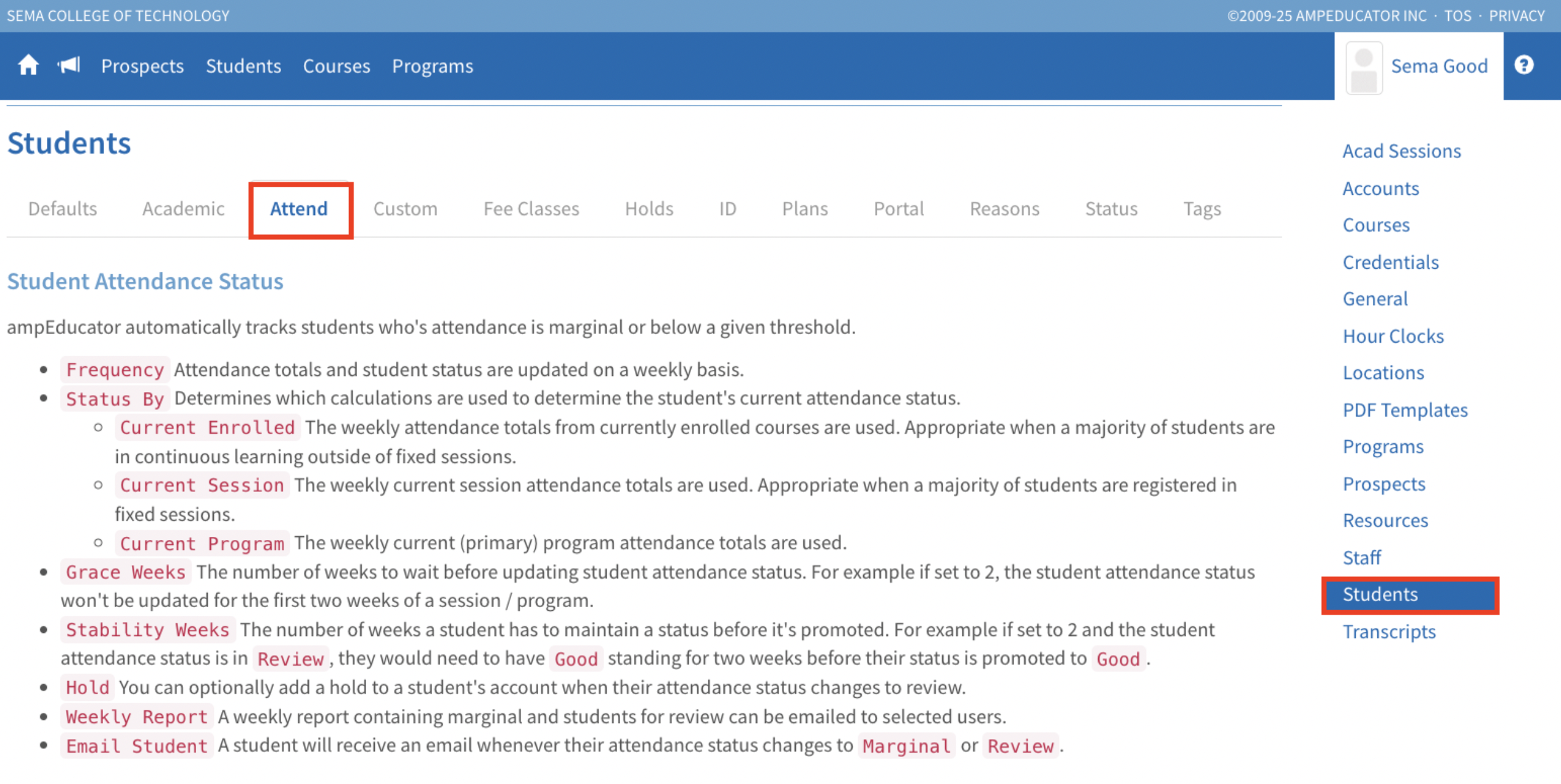
Recommended Settings: Student Attendance Status
This section controls how ampEducator calculates and updates student attendance standings.
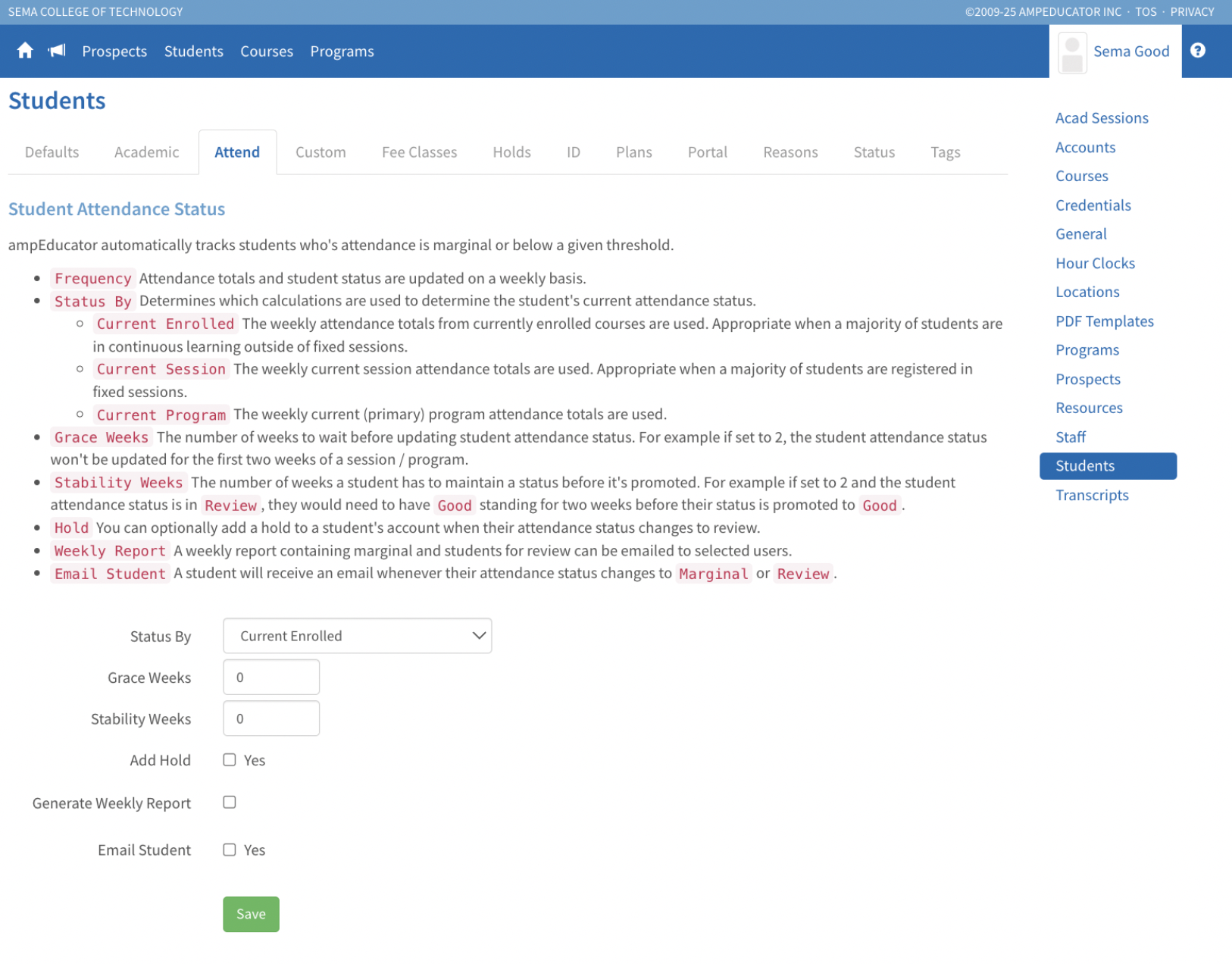
- Status By: Current Enrolled — Calculates attendance from the student’s currently enrolled courses.
Other options: Current Session (full academic session) • Current Program (primary program).
- Grace Weeks: 0 — Start updating status right away.
- Stability Weeks: 0 — Promote/demote weekly without a waiting period.
- Add Hold: Off — Don’t auto-add a Hold when status drops to Review.
- Generate Weekly Report: Off — Don’t email the weekly status report.
- Email Student: Yes — Email students when their status changes to Marginal or Review.
Recommended Settings: Student Attendance Defaults
This section defines the thresholds used to determine attendance status for courses, sessions, and programs.
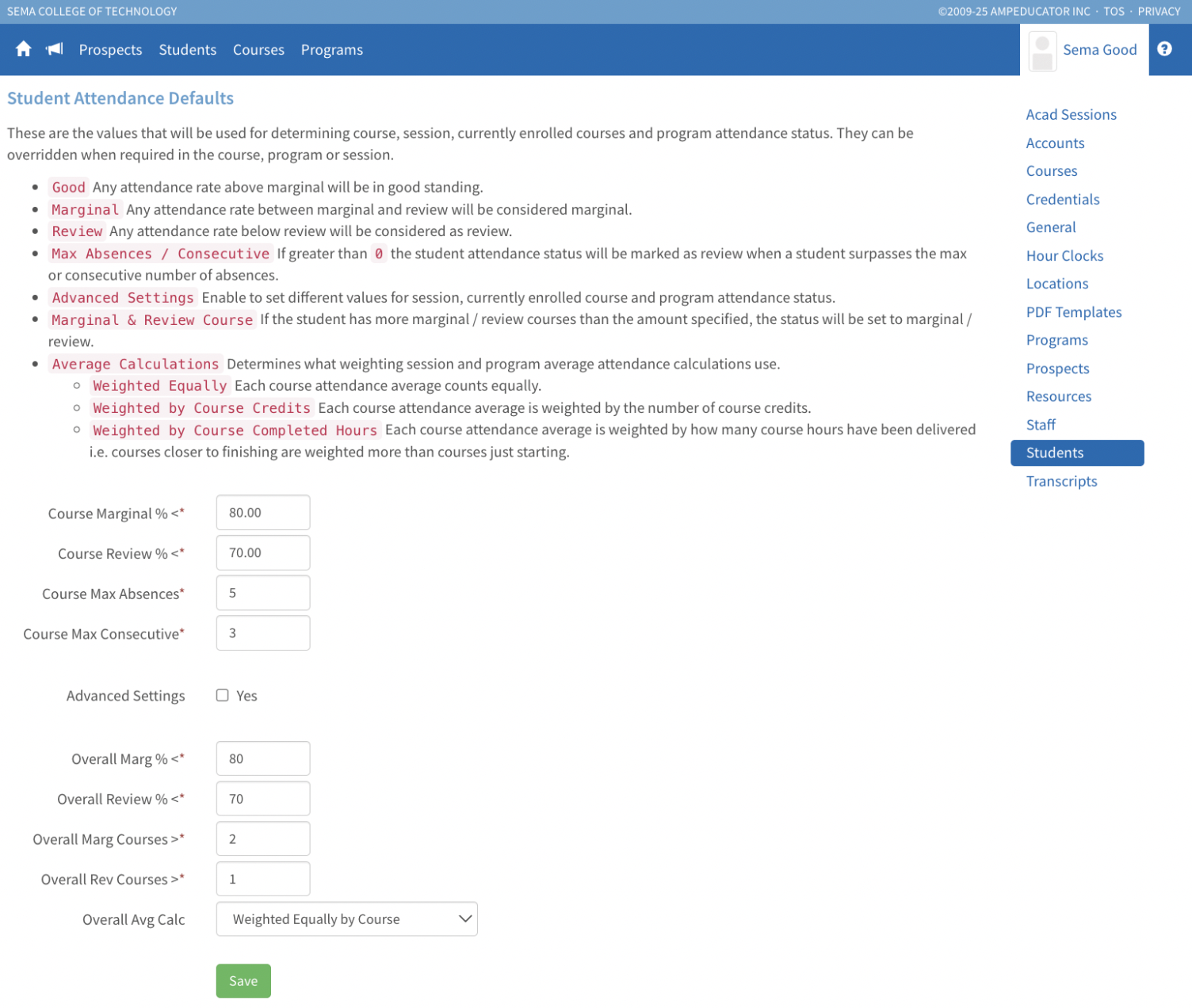
- Course Marginal % < 80 — Below 80% = Marginal for a course.
- Course Review % < 70 — Below 70% = Review for a course.
- Course Max Absences: 5 — Absences allowed before affecting standing.
- Course Max Consecutive: 3 — Consecutive absences allowed before Review applies.
- Advanced Settings: Off — Use one “Overall” set of thresholds.
- Overall Marg % < 80 — Overall attendance below 80% = Marginal.
- Overall Review % < 70 — Overall attendance below 70% = Review.
- Overall Marg Courses > 2 — If >2 courses are Marginal, move overall to Review.
- Overall Rev Courses > 1 — If >1 course is Review, keep overall in Review.
- Overall Avg Calc: Weighted Equally by Course — Balance all courses evenly.
📊 New Reports
Two new attendance reports have been added under Reports → Attendance & Engagement:
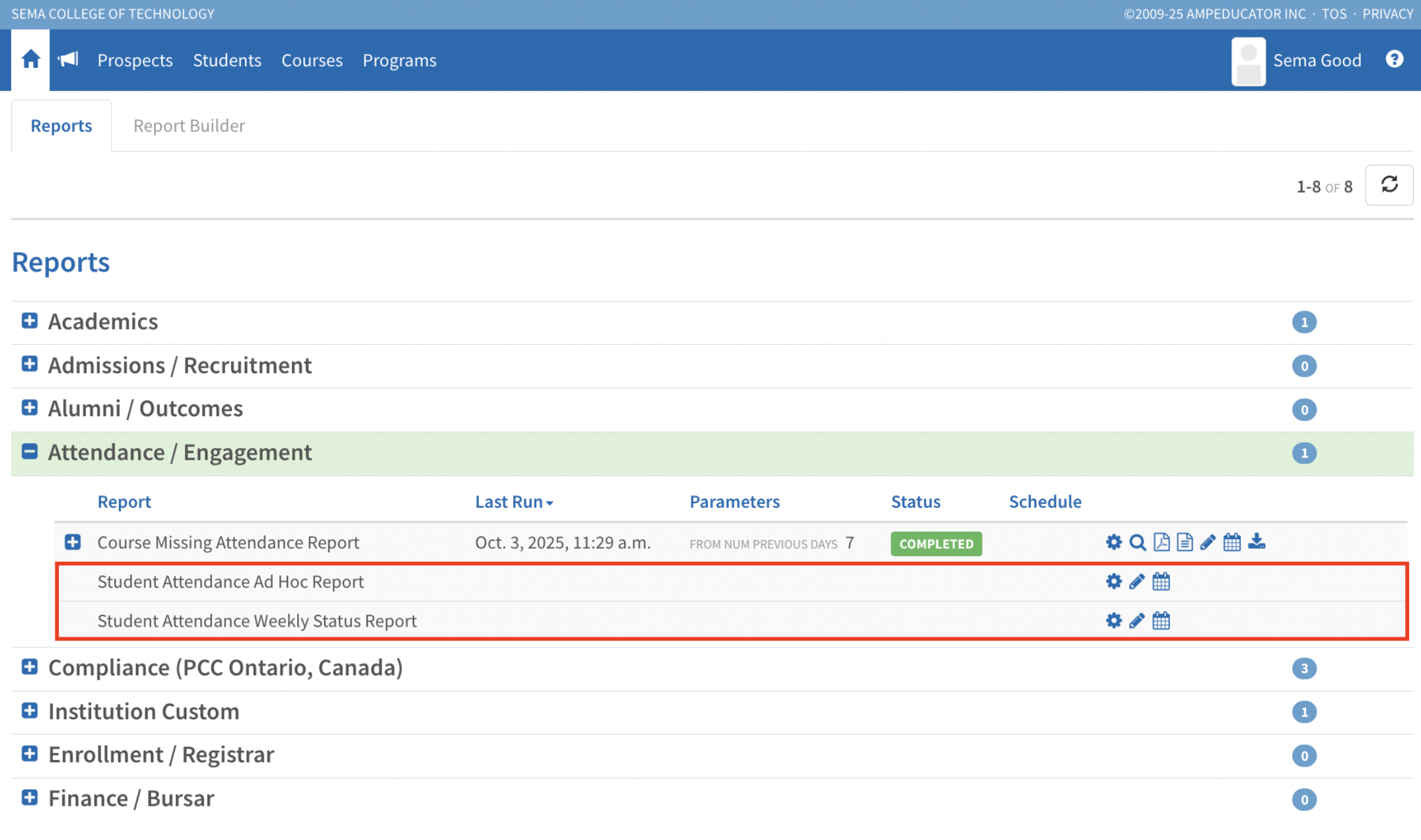
- Student Attendance Ad-Hoc Report: Generate detailed attendance data for a single student over a custom date range.
- Student Attendance Weekly Status Report: View all students grouped by attendance status (Good, Marginal, Review) for a selected week.
🔧 Other Improvements
- Attendance data automatically updates every Sunday.
- Manual status updates are now available in the student profile.
- Session and program pages now highlight the current session and primary program for easier reference.
💡 Action Required
Please review your Institution Config → Students → Attendance settings to confirm your thresholds and policies are set correctly for the new system.
Student Schedule / Timetable View
Release Date: October 16, 2025
We’ve updated the schedule view so you can now switch between Scheduled events (actual course events) and the Timetable (planned schedule).

When you go to Students → Academics → Courses → View → Print Schedule, the default view is set to Scheduled events, but you can easily toggle to the Timetable. Whichever view is selected will also be used when generating the PDF.
This update is also reflected in the Student Portal, giving students the same ability to view their schedules in both formats.
Withdraw Multiple Students from a Course
Release Date: October 14, 2025
You can now withdraw multiple Students at once directly from the Students Tab. Simply select the Students you want to withdraw, click More Actions, and choose Withdraw Students.
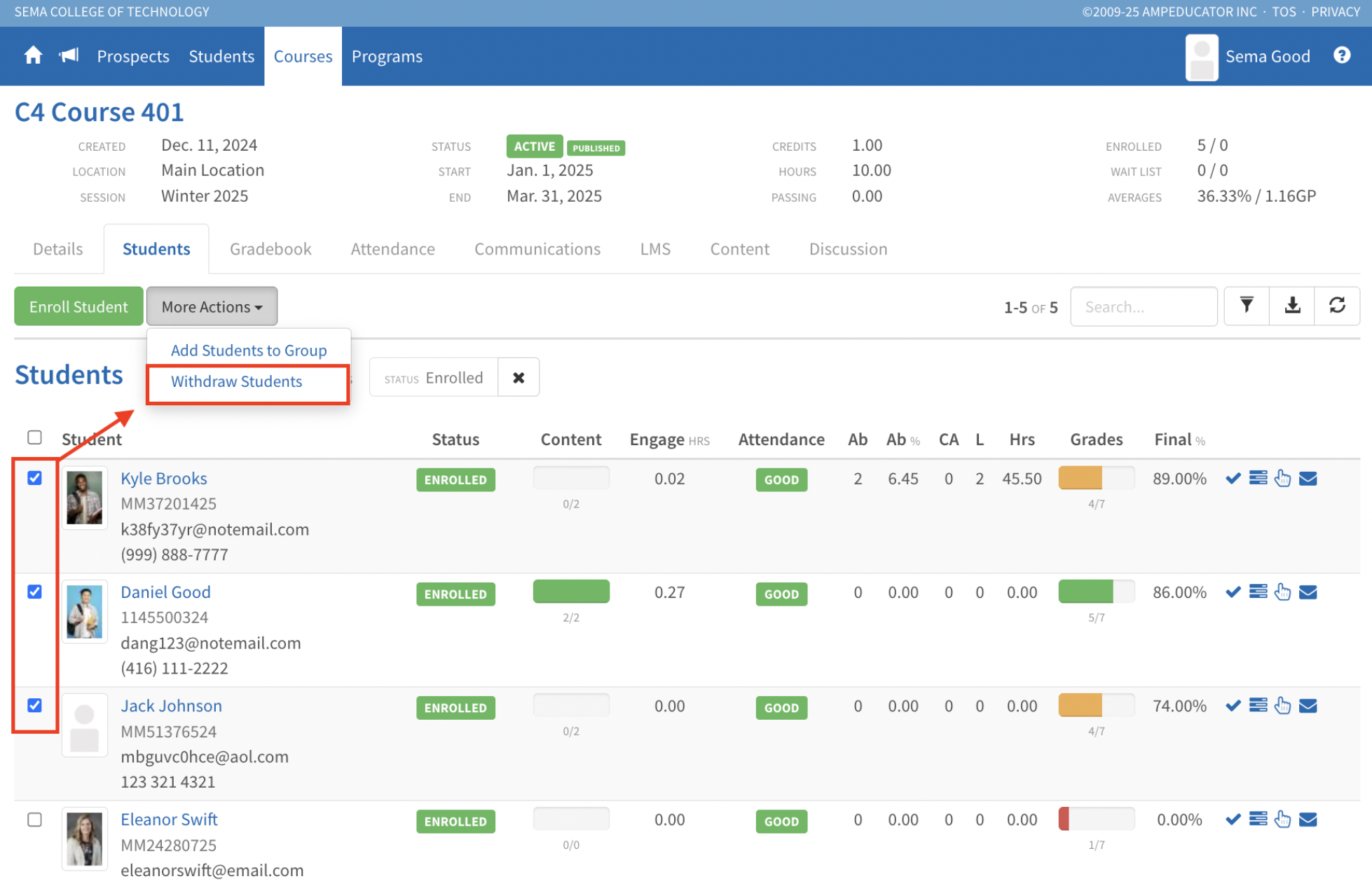
The Withdraw Students from Course modal will appear, where you can:
- Choose the withdrawal type and date
- Record a withdrawal reason
- Add notes for tracking
- Reverse fees if needed
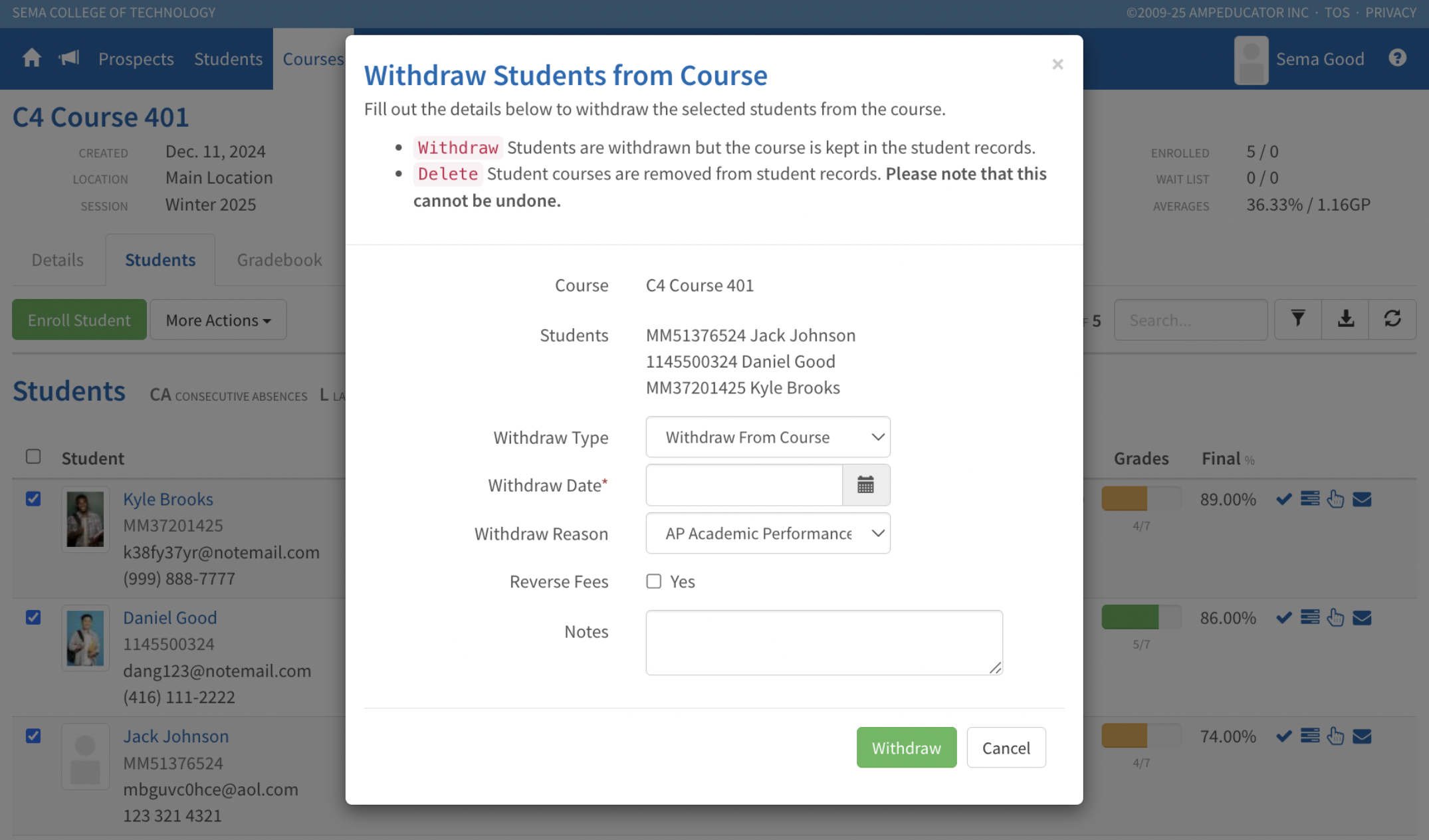
This update makes it faster and more efficient to manage enrollments when multiple Students need to be withdrawn.
Program Grading Scale Updates
Release Date: October 9, 2025
Programs now have flexible grading options with support for program-specific GPA and percentage conversions, custom grading scales, and the ability to display custom scales as either the final mark or an alternate mark.
Grading Scale and Custom Scales in Programs
You’ll now see two new side menu options under each program: Grading Scale and Custom Scales.
- Grading Scale allows you to define program-specific GPA and percentage conversions.
- Custom Scales allow you to create alternate grading structures, tailored to your institution’s needs.
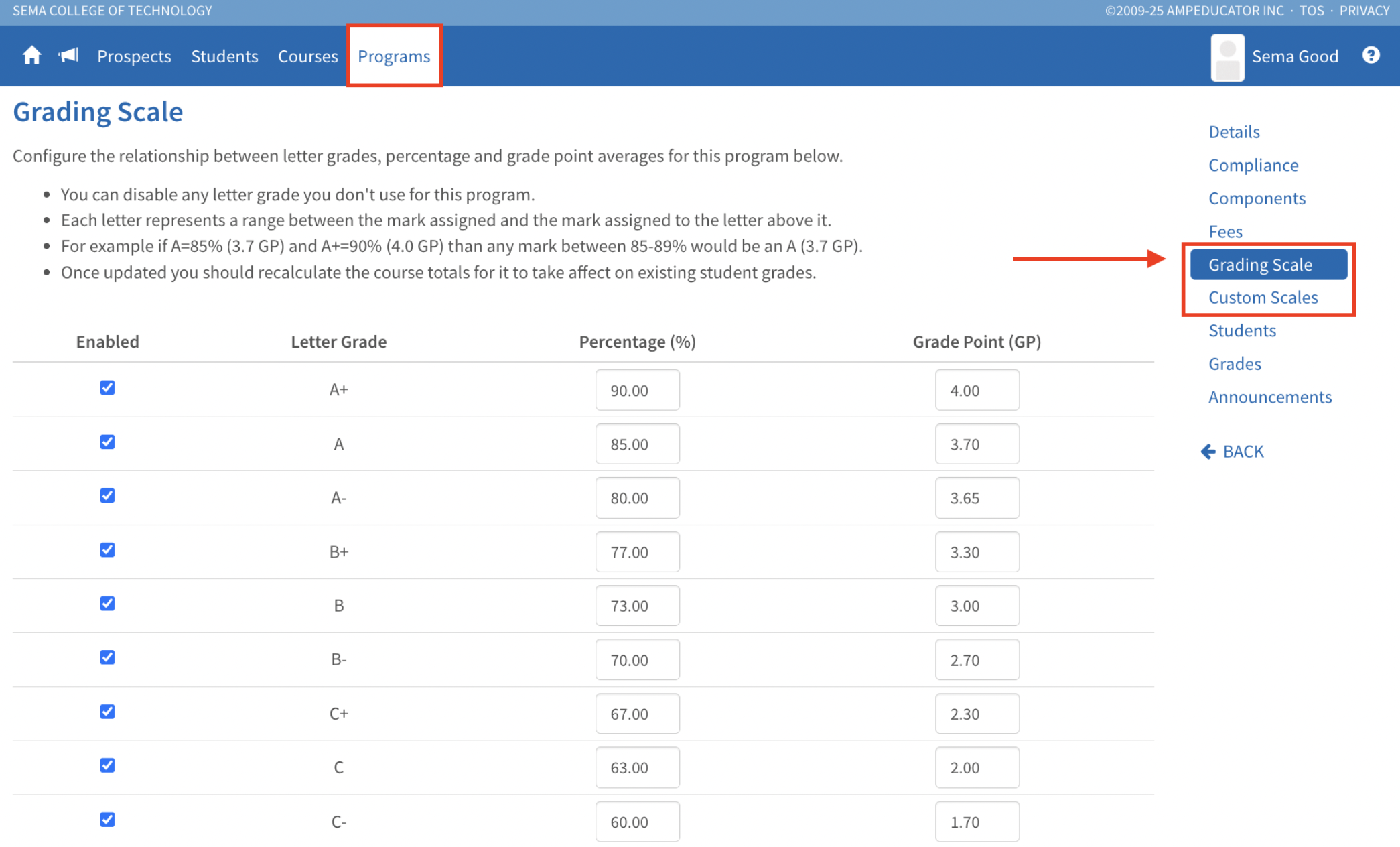
Creating a Custom Grading Scale
When you click New Custom Grading Scale, a modal will appear where you can name the scale and choose how grades are rounded. After adding the scale, you can press the New Custom Grading Scale Item icon to add grade items, entering the grade name, percentage, and grade point. Continue until the scale is complete, and press the (+) expansion button to view all items.
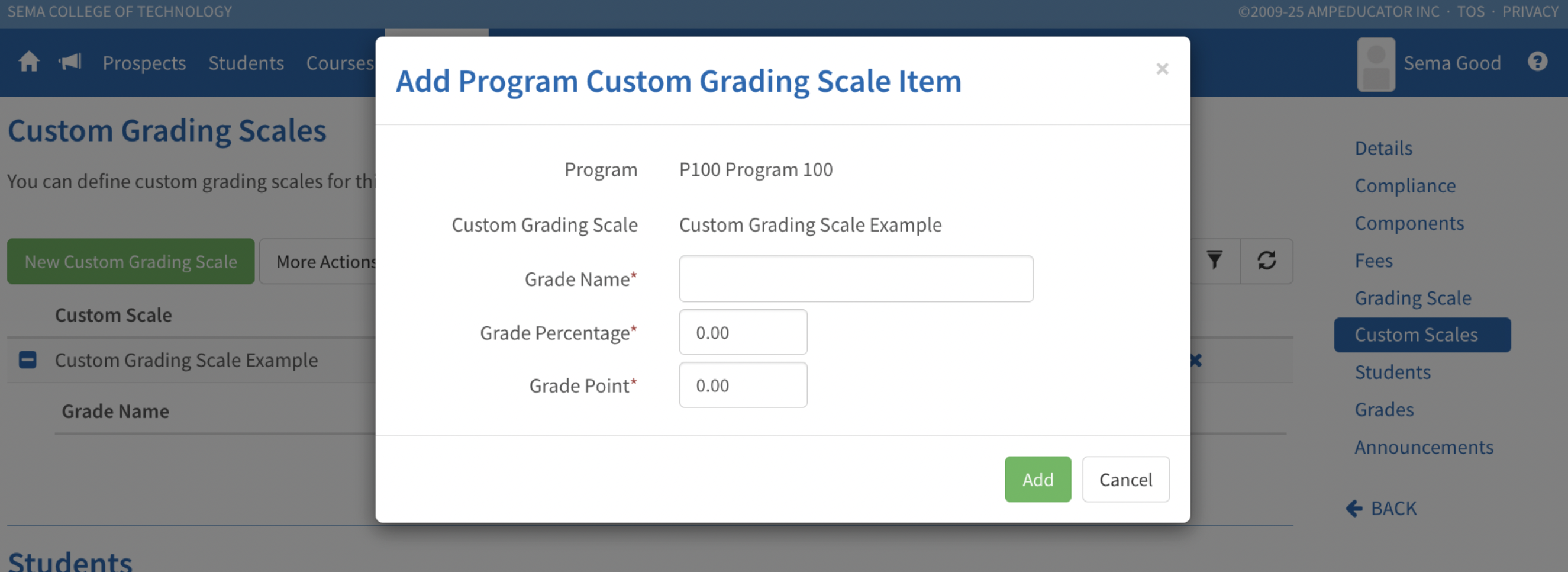
Configuring Custom Scales Centrally
Custom grading scales can also be configured centrally for reuse. Go to User Name → Institution Config → Courses → Grading, then scroll down to Custom Grading Scales. The steps are the same as within a program, and once configured, these scales can be applied across multiple programs.

Displaying Final Marks with Custom Scales
Within program details, you can control how the final mark is displayed. You now have two options: Display Final As and Display Final As Alt. Either can be set to Custom, allowing you to choose from preconfigured grading scales in Institution Config. This gives you the flexibility to display results using only the custom scale, or to show it as an alternate alongside the regular percentage or GPA.
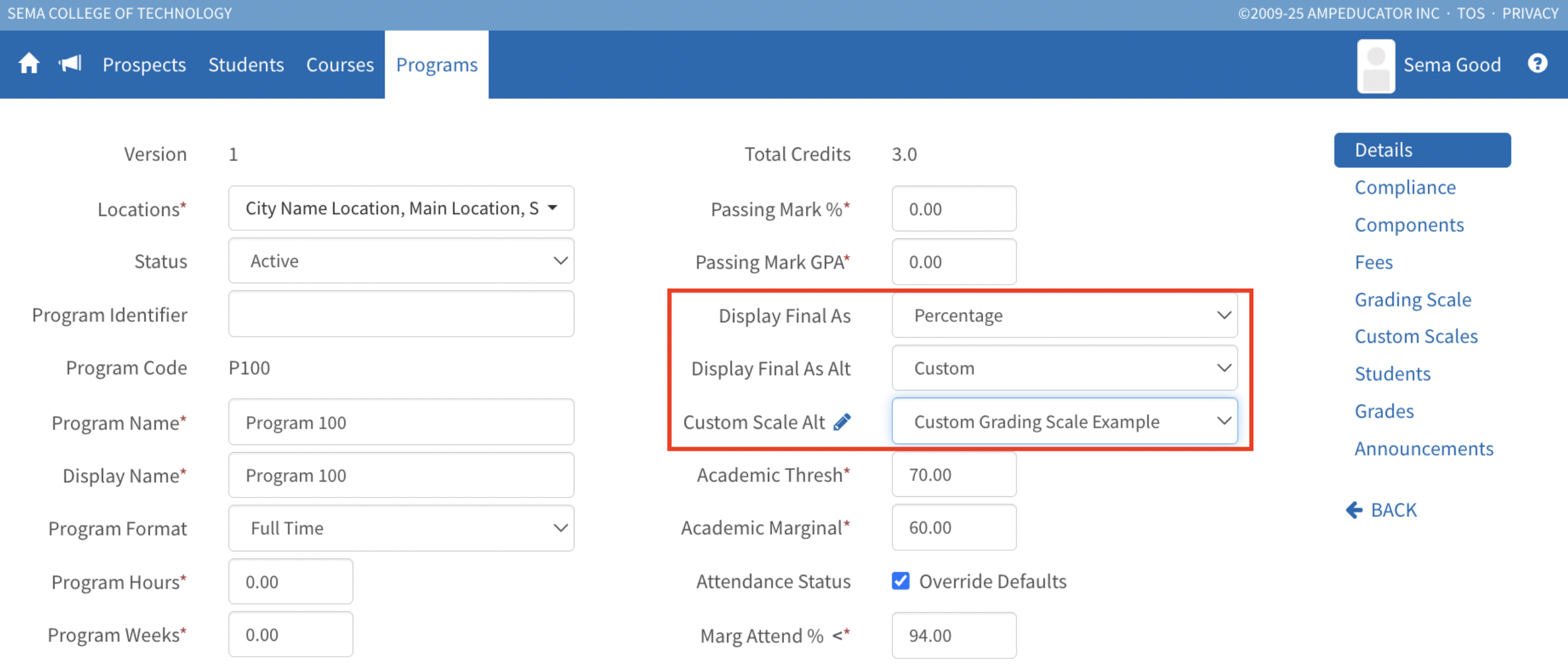
New Credit Card Merchant: Bambora (TD)
Institutions can now use Bambora (TD) as a credit card merchant in ampEducator. This option provides a secure and convenient way for Students to pay online.
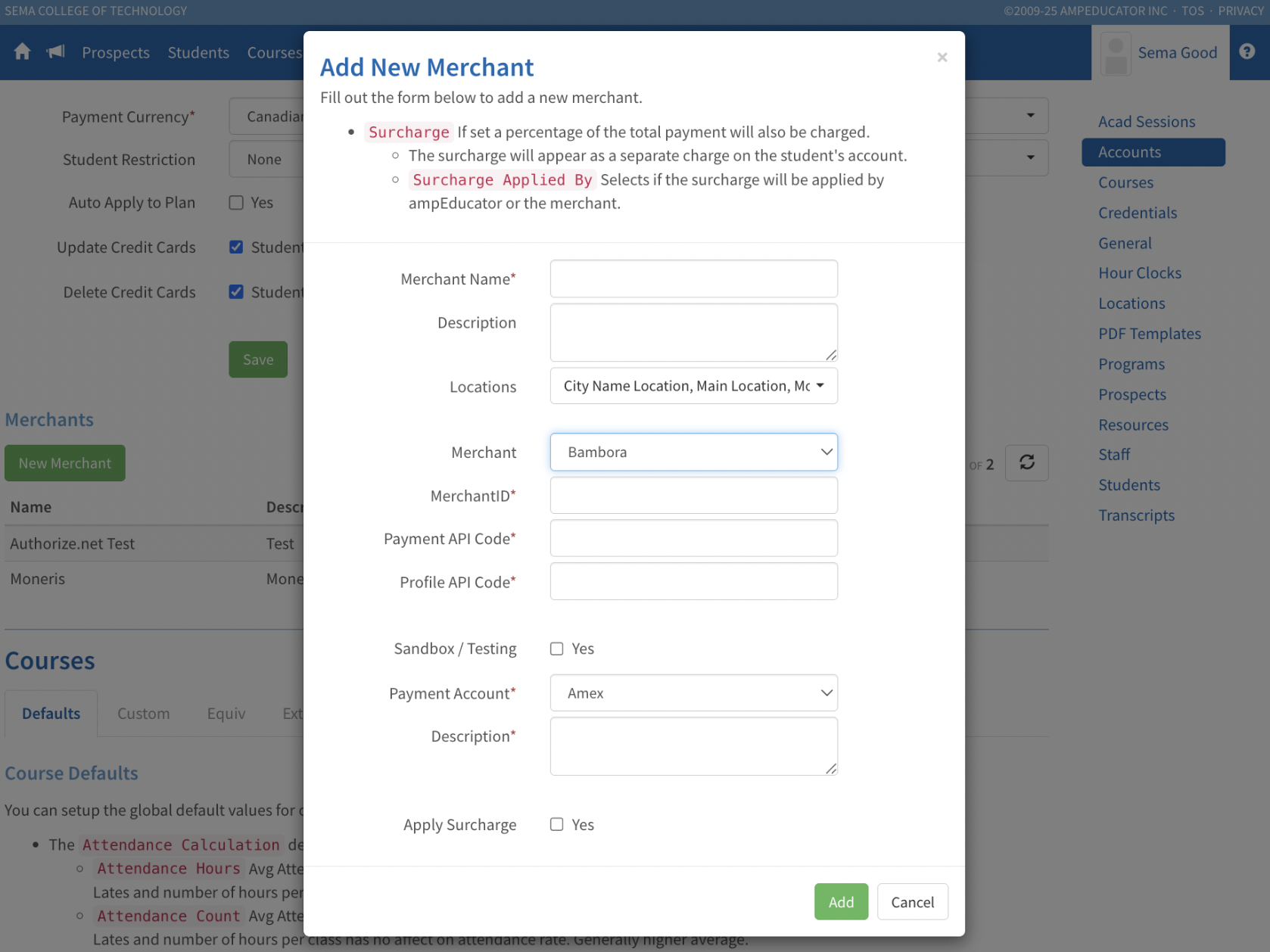
You can configure Bambora (TD) under Payments.
Attendance Updates
Release Date: October 3, 2025
We’ve added new tools to make tracking and managing attendance more flexible and efficient. These updates include a new way to add comments, a mobile-friendly layout for taking attendance on smaller screens, and a report to help you quickly spot when attendance hasn’t been recorded.
Attendance Comments
Instructors can now easily add notes directly in the Attendance tab using the new Notes button (speech bubble icon). Once a student’s attendance is marked, you can click the icon to enter a note. Saved notes are highlighted with an orange icon and can be viewed or edited anytime.
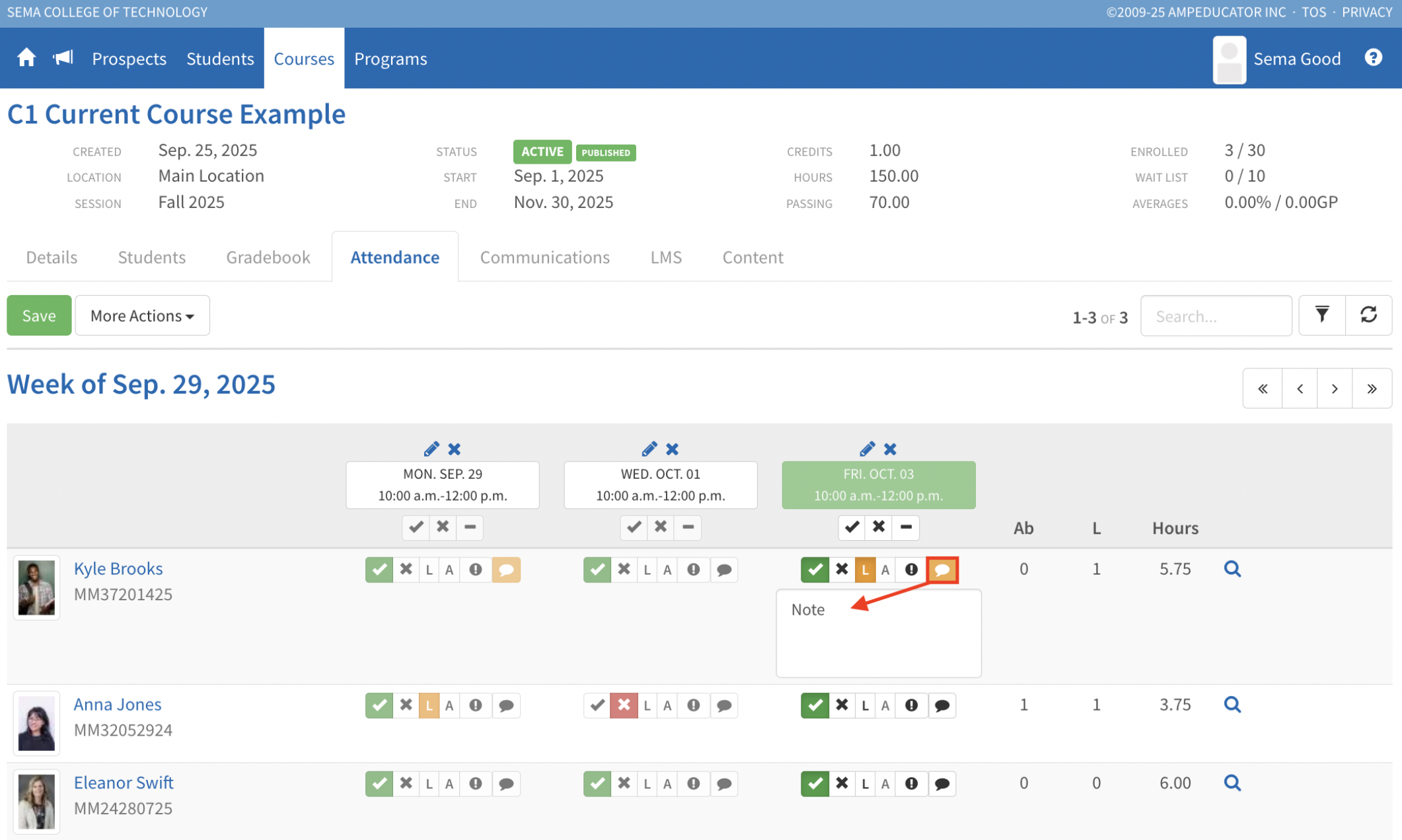
Mobile Attendance View
Taking attendance on your phone is now easier with a new mobile-friendly view. The Attendance tab automatically switches to a single-column layout on smaller screens, making it simple to mark students as present, absent, or late, and to add notes.

Course Missing Attendance Report
A new Course Missing Attendance Report is available under Course Reports. This report helps you quickly find any courses where attendance has not been taken within a set number of days. Once generated, you can preview the report, download it in PDF or CSV format, edit, schedule, or view logs.